Learning how to program a calculator in Python is one of the best ways to understand programming fundamentals such as variables, conditionals, functions, and loops. Whether you’re new to coding or brushing up your skills, building a calculator helps you master logical thinking and problem-solving while creating something useful and fun. In this guide, you’ll learn how to make a simple calculator in Python.
Table of Contents
Why Build a Calculator in Python?
Python is one of the easiest programming languages to learn because of its clean syntax and flexibility. Creating a calculator helps beginners understand:
- How to take user input
- How to perform arithmetic operations
- How to use conditional statements and functions
- How to structure code logically
Beyond that, calculators form the base for more advanced projects like finance tools, scientific calculators, and data analysis applications.
Setting Up Your Python Environment
To begin, you need Python installed on your computer. Download it from python.org if you don’t already have it. Once installed, open your preferred code editor such as VS Code, PyCharm, or even the built-in IDLE.
You can test that Python is working correctly by typing the following command in your terminal or command prompt:
python --version
If you see a version number, you’re ready to go.
Writing Your First Python Calculator
Let’s start by creating a simple text-based calculator that performs addition, subtraction, multiplication, and division.
# Simple Calculator in Python
def add(x, y):
return x + y
def subtract(x, y):
return x - y
def multiply(x, y):
return x * y
def divide(x, y):
if y == 0:
return "Error! Division by zero."
return x / y
print("Select operation:")
print("1. Add")
print("2. Subtract")
print("3. Multiply")
print("4. Divide")
choice = input("Enter your choice (1/2/3/4): ")
num1 = float(input("Enter first number: "))
num2 = float(input("Enter second number: "))
if choice == '1':
print("Result:", add(num1, num2))
elif choice == '2':
print("Result:", subtract(num1, num2))
elif choice == '3':
print("Result:", multiply(num1, num2))
elif choice == '4':
print("Result:", divide(num1, num2))
else:
print("Invalid Input")
How This Calculator Works
- Functions: Each arithmetic operation is written as a separate function.
- Input Handling: The user selects an operation and enters two numbers.
- Conditional Logic: The program decides which function to call based on user input.
- Error Handling: Division by zero is managed safely using an
ifstatement.
This script is easy to read, modify, and expand perfect for beginners.
Adding More Features
Once your basic calculator works, you can enhance it by adding advanced mathematical functions such as power, square root, or modulus.
Here’s an upgraded version:
import math
def power(x, y):
return x ** y
def square_root(x):
return math.sqrt(x)
print("Available Operations:")
print("1. Add 2. Subtract 3. Multiply 4. Divide 5. Power 6. Square Root")
choice = input("Enter your choice (1-6): ")
if choice in ['1', '2', '3', '4', '5']:
num1 = float(input("Enter first number: "))
num2 = float(input("Enter second number: "))
elif choice == '6':
num1 = float(input("Enter number: "))
else:
print("Invalid choice")
exit()
if choice == '1':
print("Result:", add(num1, num2))
elif choice == '2':
print("Result:", subtract(num1, num2))
elif choice == '3':
print("Result:", multiply(num1, num2))
elif choice == '4':
print("Result:", divide(num1, num2))
elif choice == '5':
print("Result:", power(num1, num2))
elif choice == '6':
print("Result:", square_root(num1))
Building a GUI Calculator with Tkinter
To make your calculator in python more user-friendly, you can create a Graphical User Interface (GUI) using Python’s built-in Tkinter library.
Here’s a simple example:
from tkinter import *
def click(event):
text = event.widget.cget("text")
if text == "=":
try:
value = eval(screen.get())
screen.set(value)
except Exception:
screen.set("Error")
elif text == "C":
screen.set("")
else:
screen.set(screen.get() + text)
root = Tk()
root.title("Python Calculator")
screen = StringVar()
Entry(root, textvar=screen, font="lucida 20 bold").pack(fill=X, ipadx=8, pady=10)
button_texts = [
["7", "8", "9", "+"],
["4", "5", "6", "-"],
["1", "2", "3", "*"],
["C", "0", "=", "/"]
]
for row in button_texts:
frame = Frame(root)
frame.pack()
for text in row:
b = Button(frame, text=text, font="lucida 15 bold", padx=20, pady=10)
b.pack(side=LEFT, padx=5, pady=5)
b.bind("<Button-1>", click)
root.mainloop()
This version lets you click buttons instead of typing numbers, making it more interactive and visually appealing.
Best Practices for Clean Code
- Use functions to organize your logic.
- Validate user input to prevent errors.
- Follow PEP 8 style guidelines for readable code.
- Include comments and docstrings to explain your code.
- Keep user experience in mind both in CLI and GUI versions.
Real-World Applications
Once you master this calculator in python project, you can build on it to create:
- A scientific calculator with trigonometric functions.
- A financial calculator for interest and loan computations.
- A mobile calculator app using Python frameworks like Kivy.
Final Thoughts
Creating a calculator in Python is a great hands-on project that teaches logic, syntax, and modular programming. From a simple command-line interface to a full-fledged GUI, each step enhances your understanding of Python and user-centered design.
Also Check Web Scraping Using Python – Comprehensive Guide – 2025
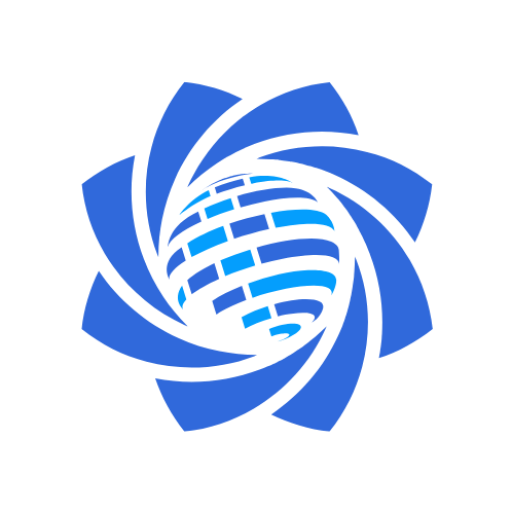
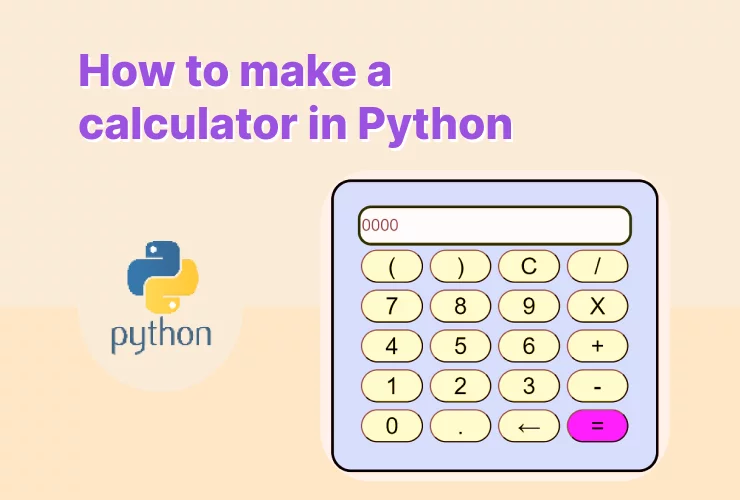



1 thought on “How to Program a Calculator in Python – Ultimate Guide 2025”